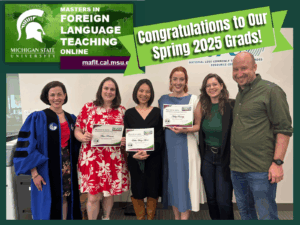Finding the right tool can be difficult for a lot of reasons.

Dr. Fred Poole, who is the main instructor and designer of our course FLT 881 Teaching with Technology, offers an update to this post from Spring 2020:
Tech Savvy World Language Teachers Recommend (2020 edition)
Sometimes the tech tools are hard to find because we aren’t quite sure what we are looking for. We can search by the names and types of tools, but it is harder to search based on what we want them to do. When we find a tool, we are not sure it will work for our situation and students.

It’s not easy to navigate the flood of options out there, but this collection of recommended apps and related references and tutorials may give you a few new ideas and strategies.

MAFLT Students, you have access to a lot more recommendations and tutorials on SharePoint and in the FLT Notebook (OneNote).
I’m looking for..
… an online platform to manage class material, create self-directed modules, and/or track student progress.
Most teachers will not need to look for their own Learning Management System (LMS) because it is likely that their school will provide one for them. If however you are looking for an LMS, here’s what you should consider: A) Is it free? There are thousands of LMS out there, but most of them come with a steep fee. The one’s listed above all come with a free version. B) How will I use it? Do you plan to use the LMS to manage grades? To store lesson plan material? Or do you want to use it to design self-directed lessons? To administer quizzes? Tools can vary wildly between these functions. C) How does it integrate with other tech tools? You will want an LMS that plays nice with your other tools. Both Google Classroom and Canvas are quite adaptable and connect well with other tools. In fact, Canvas now allows you to connect your Google classroom/drive to your Canvas account to quickly create new content via google suites.
… a tool to help create interactive exercises and/or activities.
These tools allow you to quickly make interactive and gamified exercises. For example, Anvill uses the h5p engine to allow users to create memory games, sequencing activities, drag and drop activities among many others. Quizlet and Memrise have several options for gamifying flashcard systems, and Nearpod connects with you’re a PowerPoint presentation to add interactive elements to your lectures. You’ll want to consider the following features: A) Does it connect with my LMS? Many tools out there have to be used within their local browser. This can be a pain for those working with younger learners. The tools shown here can all be integrated into many of the larger LMS. For example, Anvill can be added to D2L, Blackboard, Canvas, and Moodle. B) How adaptable are the exercises? You’ll want a tool that allows you to create exercises quickly and easily, but also still gives you some control.
… a tool to create digital assessments and/or exit tickets.
One of the major advantages of technology is the ability to automate tasks. This is especially helpful when doing assessments or exit tickets. Many of the tools listed above will allow you to automate the grading process or quickly get a visualization displaying student responses. I particularly like Extempore, recently I saw a video of this tool being leveraged to create integrated performance assessments!
… ways to create, edit, and share videos.
These tools will all allow to record videos, but they are currently organized in terms of how steep the learning curve is with OBS having the steepest curve. That being said, OBS is one of my favorite tools both because it is free, but also because it allows you to quickly and easily layer your videos. This allows you to do a lot of creative things. For example, you can easily take a Youtube video and record over it. This can allow for some fun ‘bad lip reading’ activities in the target language. If you are interested in using this tool there are several tutorial videos online. Loom is a great, simple tool that allows for a basic video presentation and Camtasia is also a wonderful video creation/editing tool, but it does come with a cost.
… ways to engage in my learners in interpretive tasks.
The tools listed here will add interaction to your reading/listening exercises. Tools like Insert learning, and Perusall allow the teacher and/or students to annotate a document and share their thoughts with classmates while reading. VideoAnt and EdPuzzle do similar things but for videos. CLIL store allows you to create a glossing tool a for a YouTube video making it great when working with music videos.
… a tool to promote virtual interaction with my learners.
These final apps will help you create opportunities for interaction if you find yourself teaching in a fully virtual program. One of my new favorite tools is Gather Town. This is a spatial chat software which allows you to move an avatar around a 2D environment and then have face-to-face discussions when you approach another person in the 2D world. Gather Town also has a very intuitive tool for designing environments which means it is easily adaptable to multiple contexts/settings.